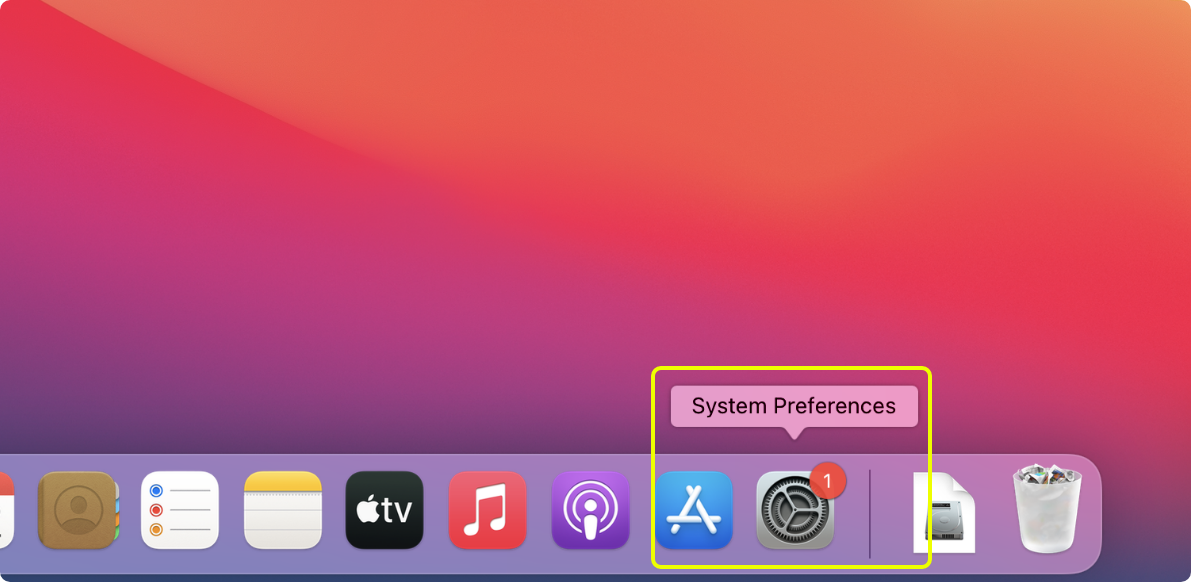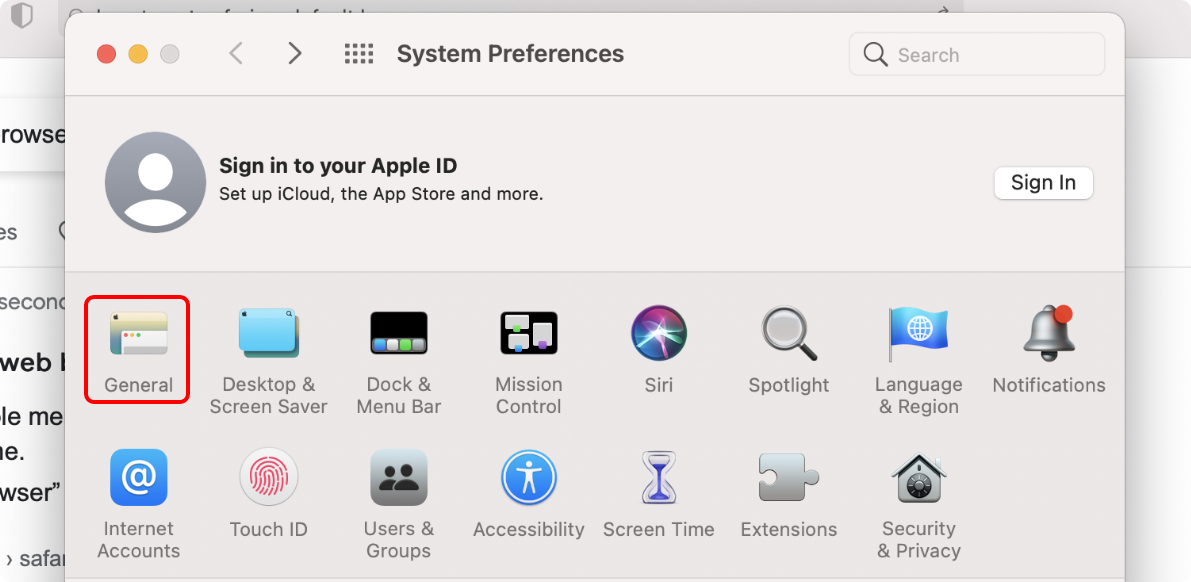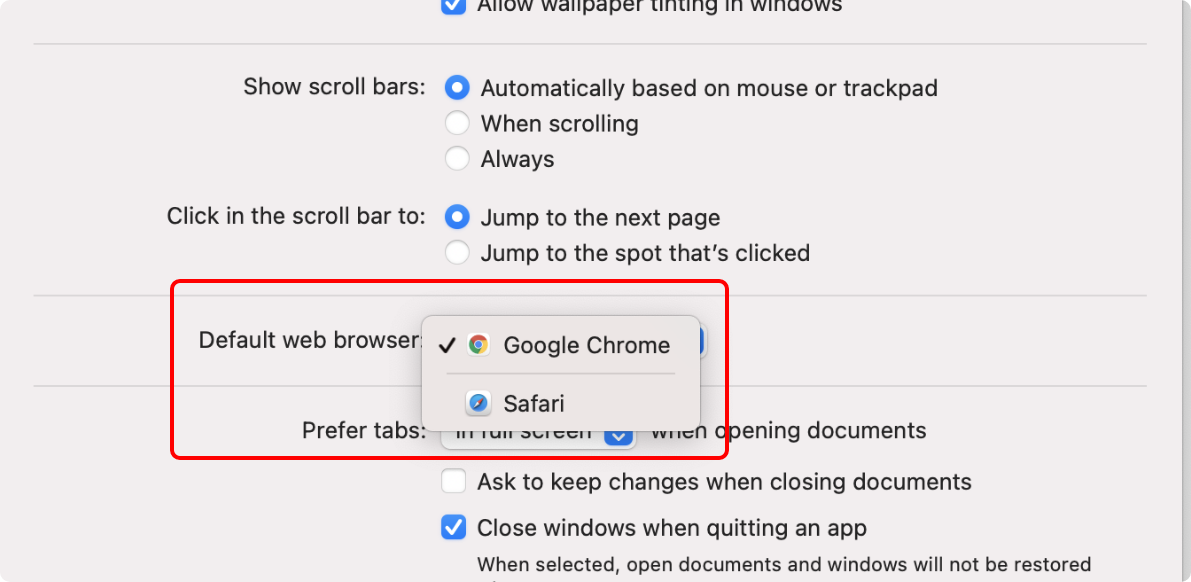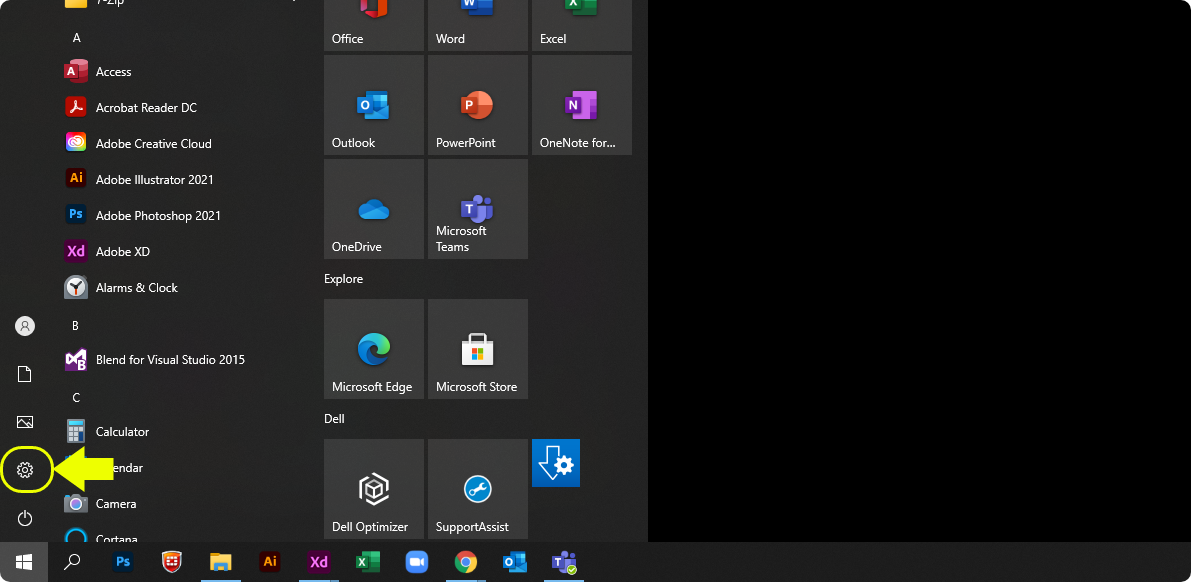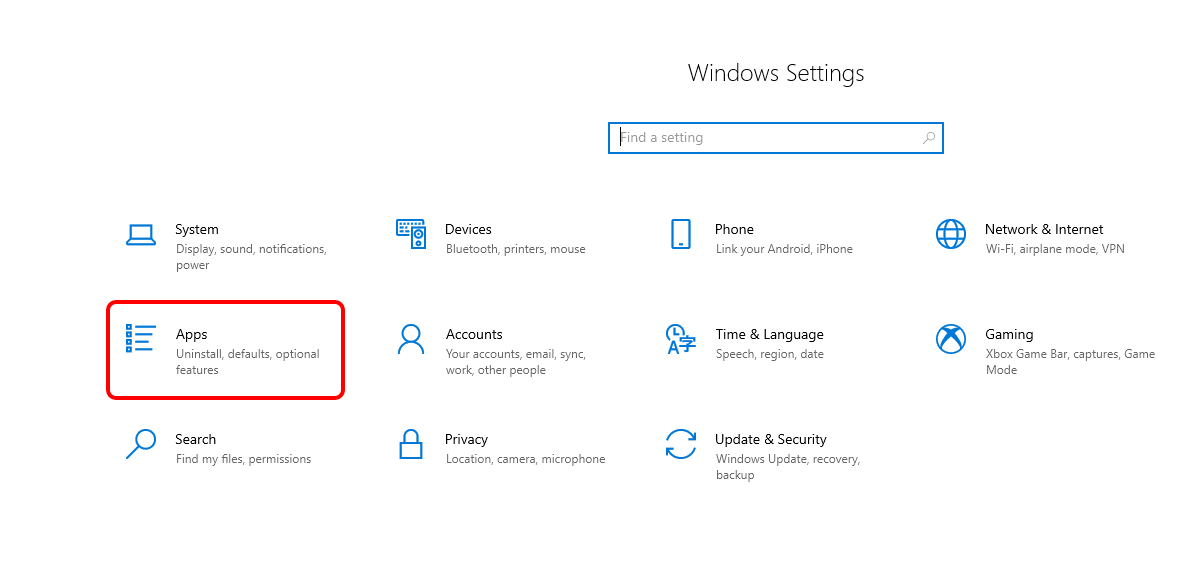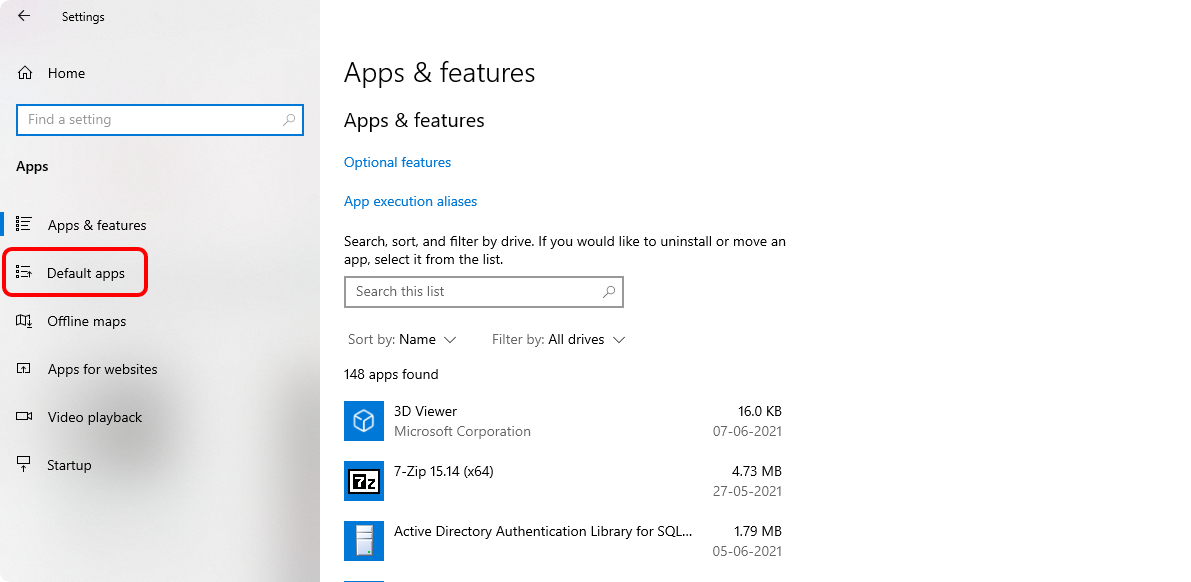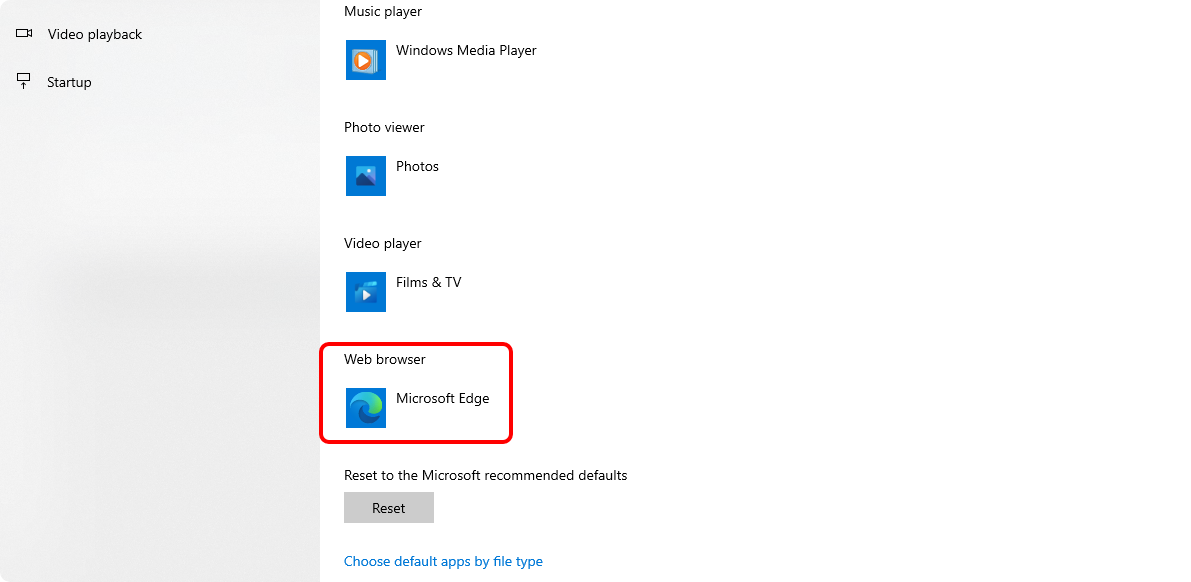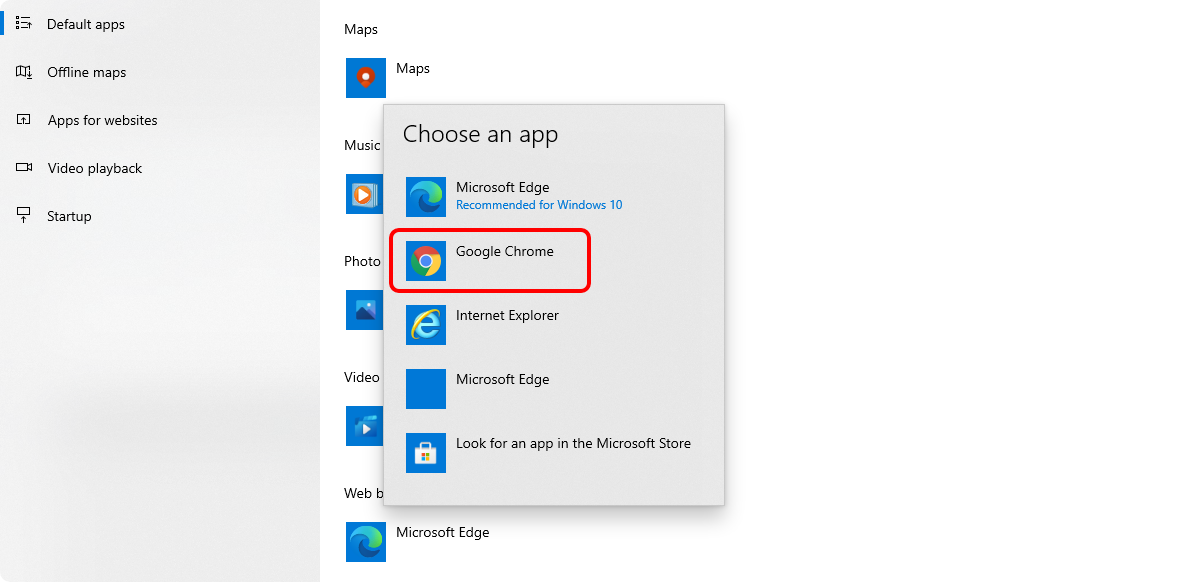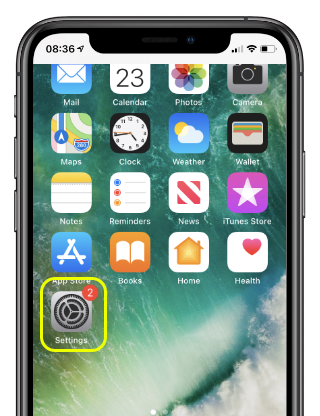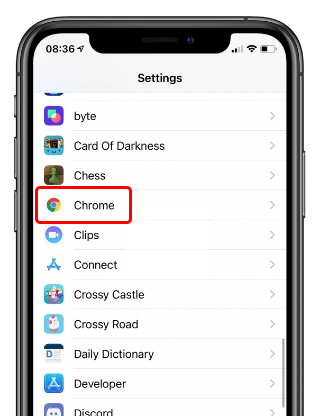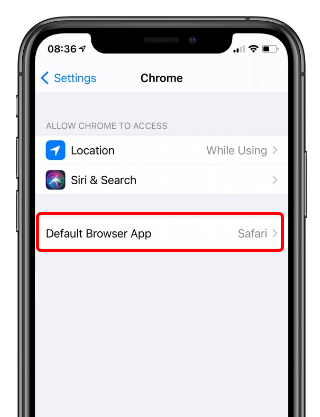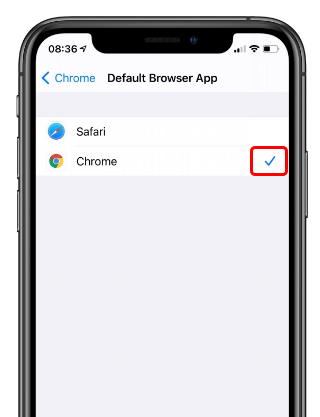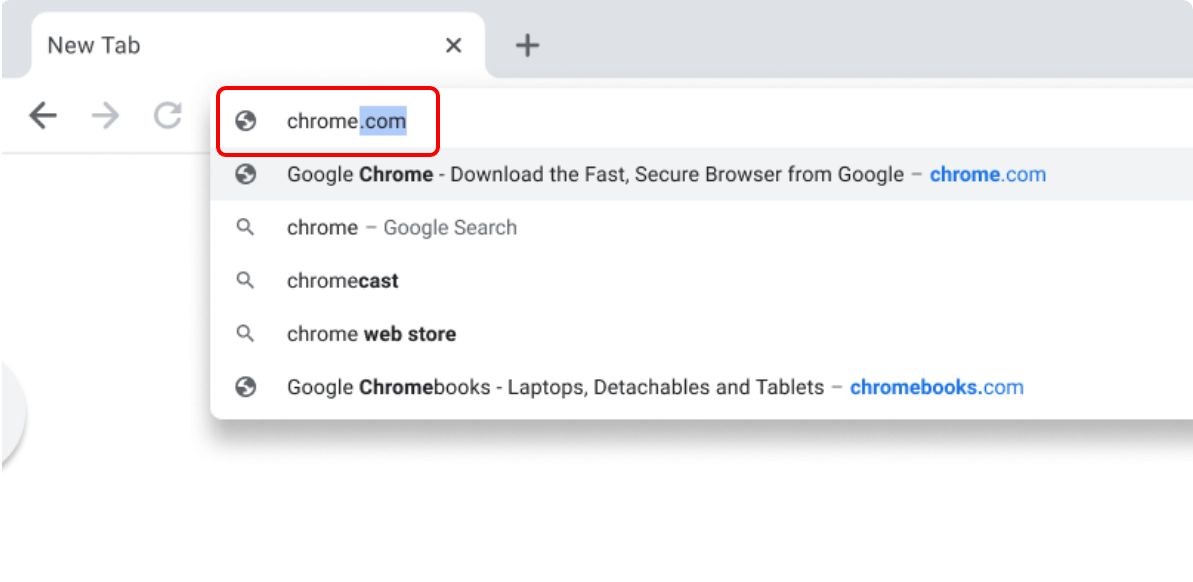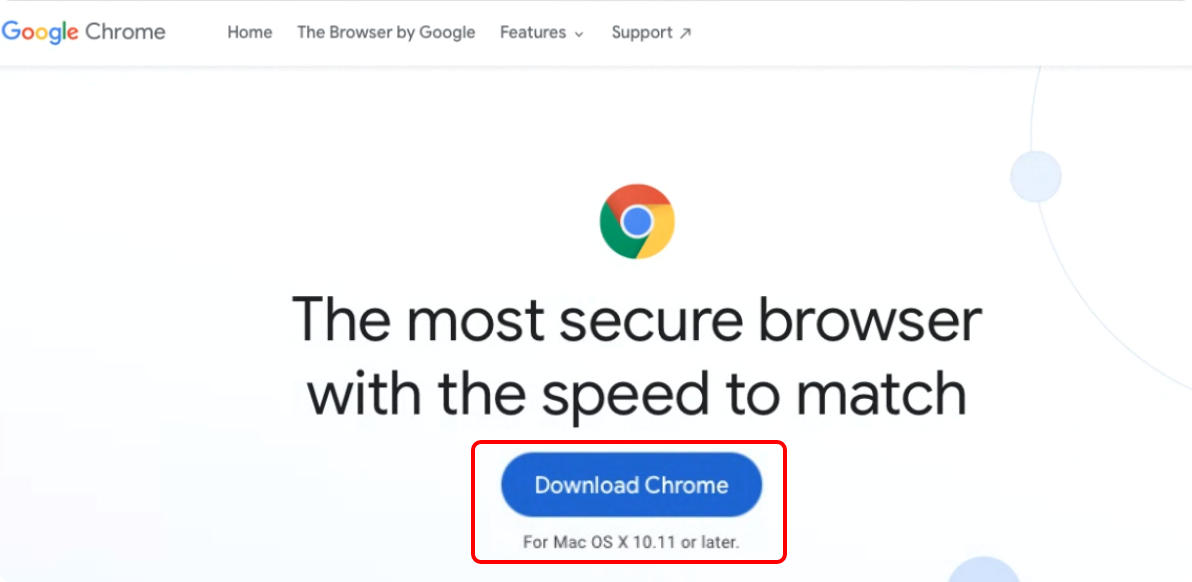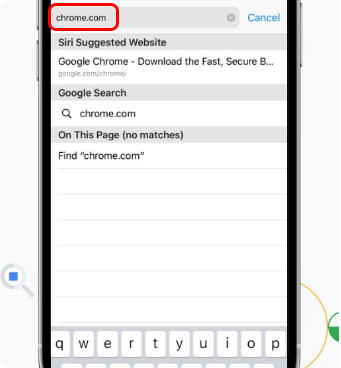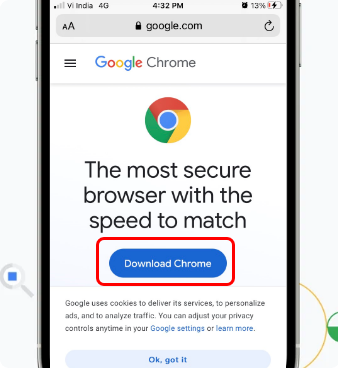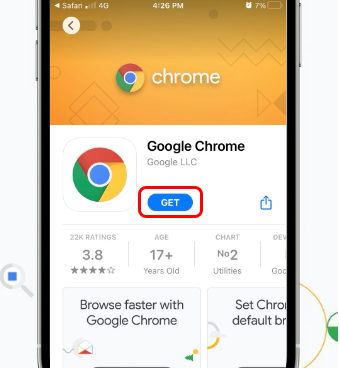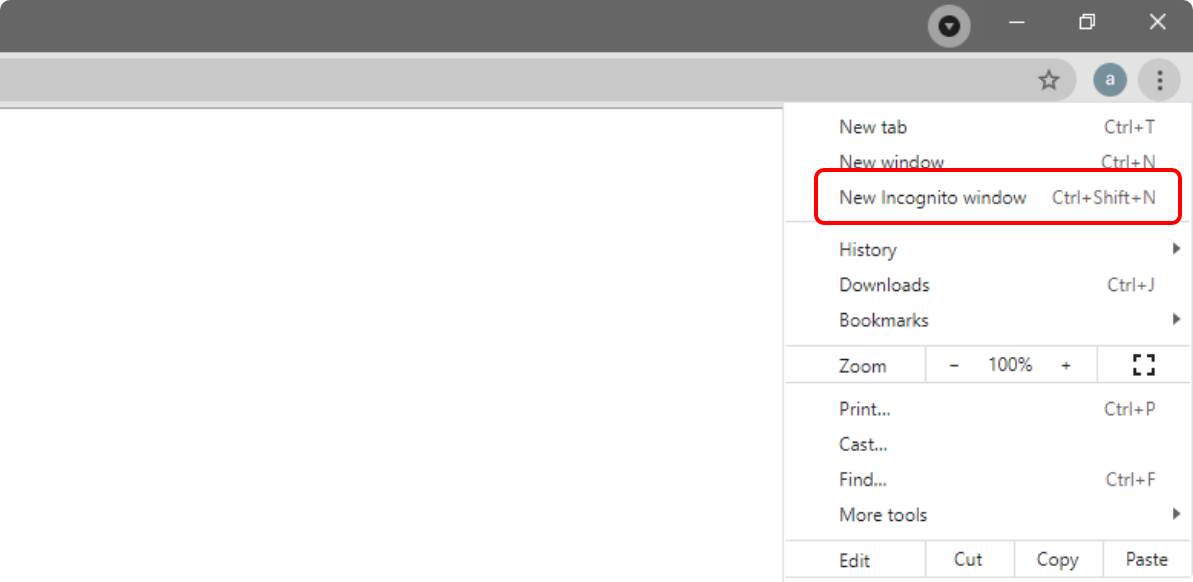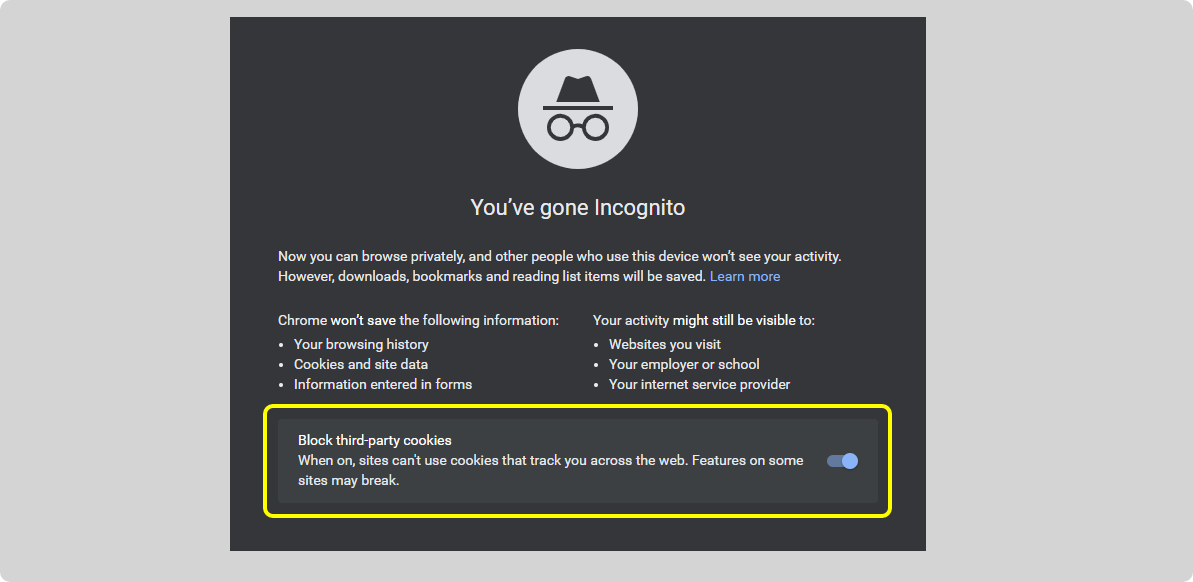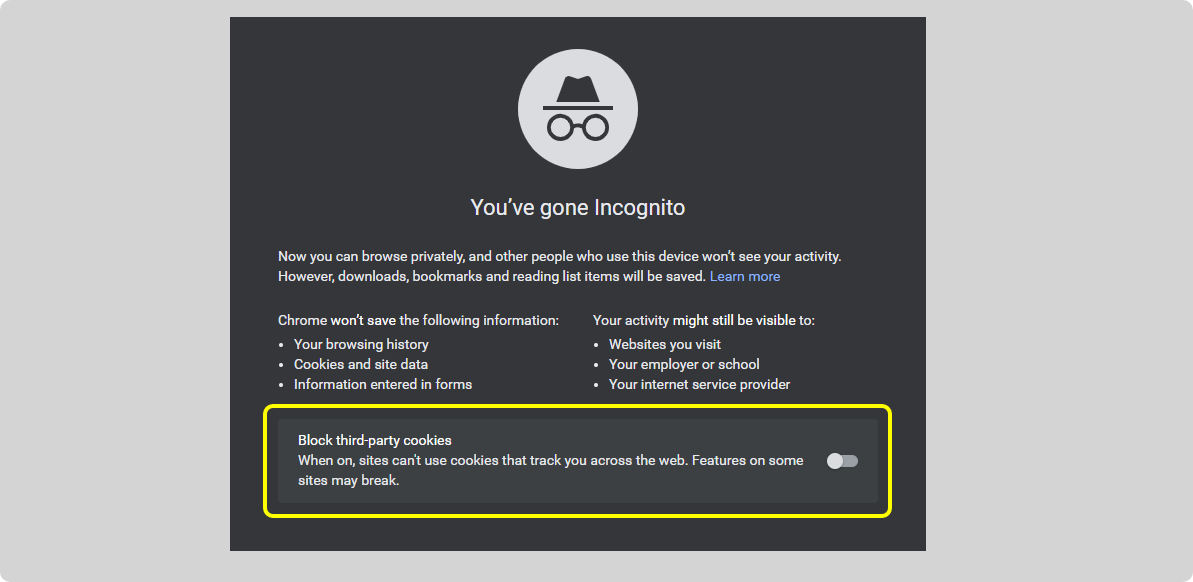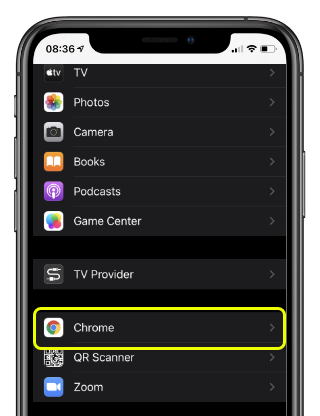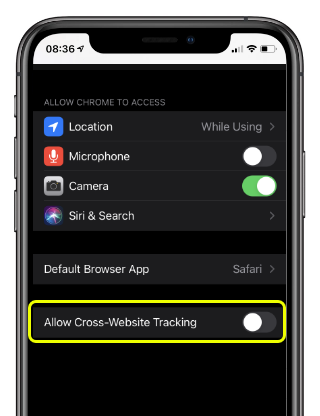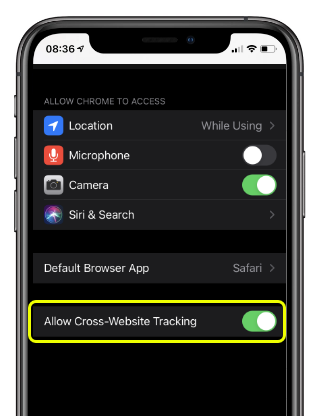Meridian Behavioral Health
Security Check
Instructions: Please enter your information in the section below. When finished, click “Proceed to Registration” to create your username and password.
Once clicking "Proceed to Registration", you can complete your registration now or return to complete it later by clicking the link in the initial email you received.
Once clicking "Proceed to Registration", you can complete your registration now or return to complete it later by clicking the link in the initial email you received.
 Allow Cookies
Allow Cookies